Create A Github Website Under 5 Min
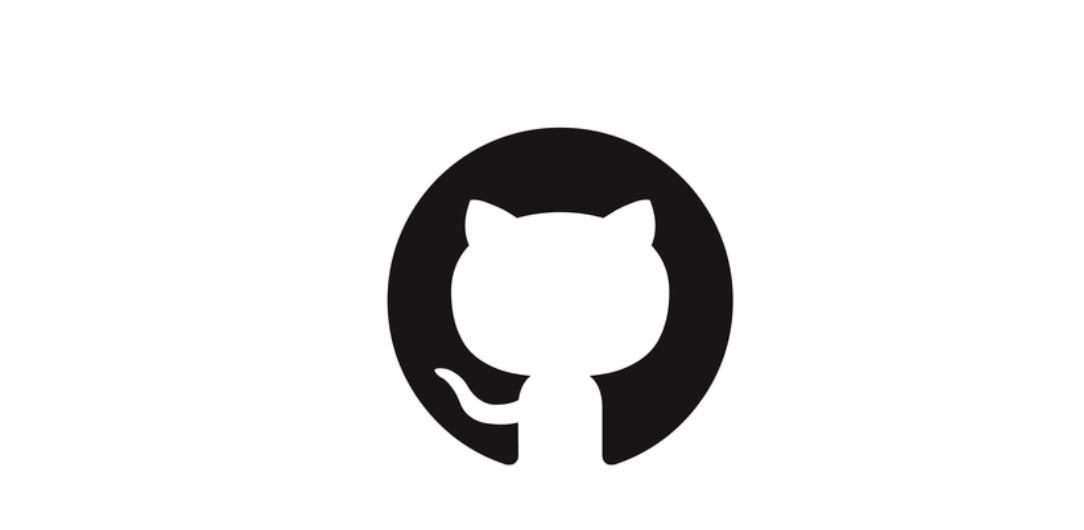
Written by Charles Xu, April 7th, 2022
Step 1- Create A Github Account
- Click on this link, you will be able to visit the Github homepage. Click on the
Sign Upbuttom on the upper right corner to create an account.
Step 2- Create A New Repository
- Once you log into your account, click on the
+button on the upper right corner and click onNew Repository. You can name it anything you like.
Step 3- Create A New File
- On the top of the page, you will see
Quick Setup-- if you've done this kind of thing before. Under it, click on the bluecreate a new filebutton. Then, name it ‘index.md’
Step 4- Edit File
- You can type in anything you like for your website. For example,
# Codes print 'Hello World' print 'Here is my website' - Once finished, click on the green
Commit New Filebuttom at the bottom of the page.
Step 5- Setting And Done!
- Click on the ‘Setting’ buttom on the upper right corner and click on
Pageundercode and automationsection. Underselect branchclickmain. You will see a message saysYour site is ready to be published at
. - Wait for a 2-5 minutes for your website to be published. Boom. Personal website created. Here’s mine: Link
Summary
- Create a Github account
- Create A New Repository
- Create A New File
- Edit File
- Setting And Done!